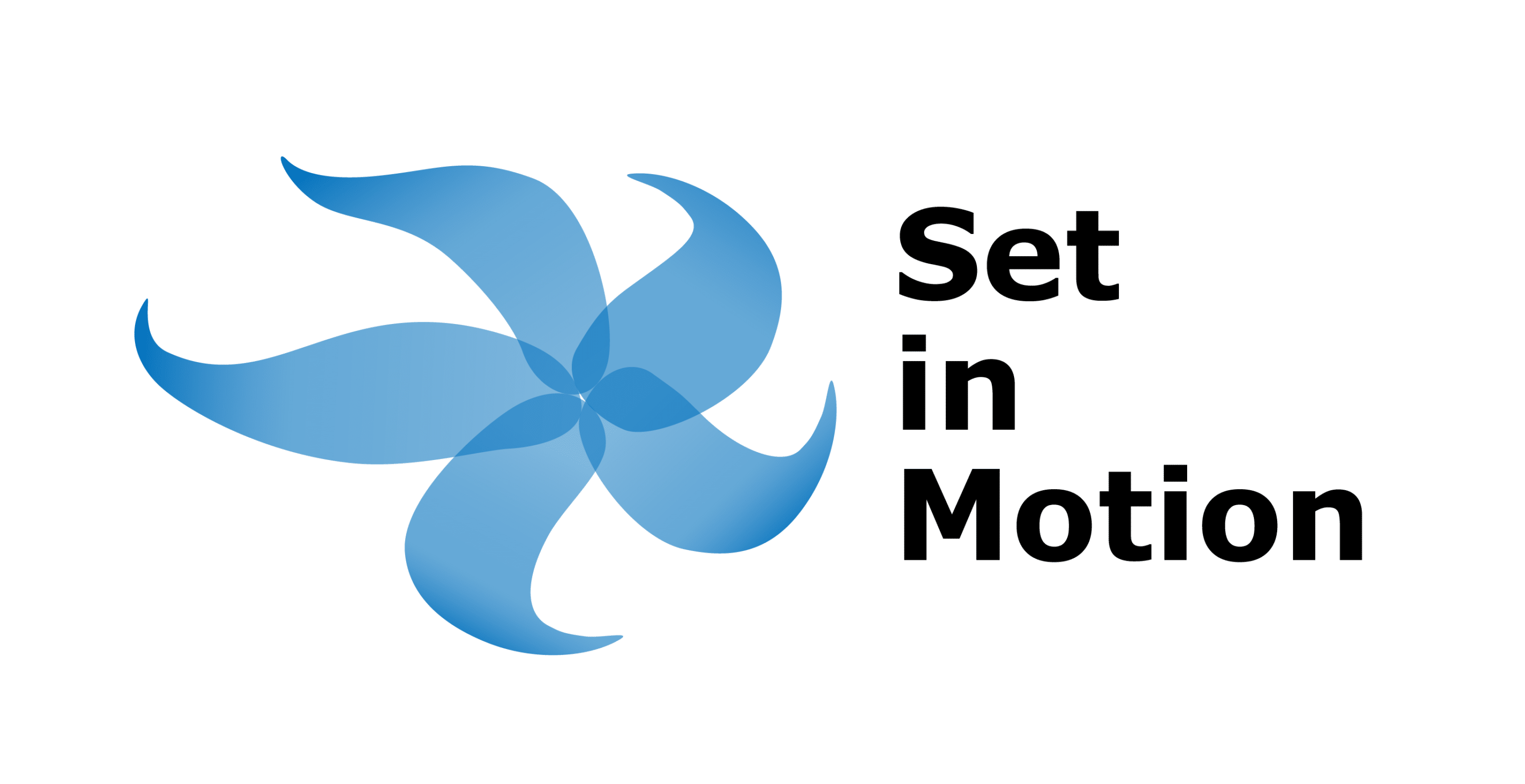One of the most frequent comments I hear from colleagues and clients is “I want to do video marketing, but it just feels so scary.”
And when I ask what they fear the most, the answers are things like
- I don’t want to look foolish
- I feel silly talking to myself
- I don’t like the way I look
Truth be told, most of us have felt that these same things at one time or another and we’ve all survived. Go figure!
When people ask me how I got beyond those fearful moments, I tell them that it’s a matter of practice. It’s practicing being uncomfortable, at least at first.
And then when you realize that no one is laughing at you, in fact, you are getting encouragement to be on camera and to share your knowledge, then suddenly it’s not quite so scary.
I want to share with you a quick and (almost) painless way to dip your (video) toe in the water:
Do your “Harry Potter Cover Story” on your LinkedIn profile. It’s one of the best-kept secrets on LinkedIn.
What the heck?!
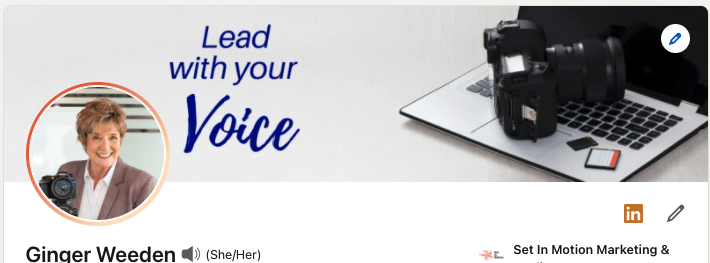
All the areas of the banner on your personal LinkedIn profile are changeable. Obviously the headshot area is changeable, but the large banner image is as well and absolutely should be an image that reflects who you are and potentially what you do in your profession.
Since I’m a marketer who uses written content as well as video content, I have a banner image that reflects that.
What you may not know about the profile image area is that you can add a video to the headshot circle. That is ADD, not replace. You can have both a static headshot as well as a 30-second video to tell people what you do to service your clientele.
And what was the reference to Harry Potter?
I call it the “Harry Potter effect” because when someone views your profile, she will see a 3-second view of your static headshot followed by a 3-second view of your video. No sound, just video. [For those readers not familiar with the Harry Potter movies or the book, in the Wizarding World, it is typical for static photos, like those of Albus Dumbledore, to move in their frames, as they would in real life.]
And what about this 30-second video?
This video is a 30-second introduction to you and your company. Think of it as a 30-second elevator pitch that is conveniently located, front and center, on your LinkedIn banner. Believe me, it’s hard to miss the video if someone does a LinkedIn search for your name and the headshot starts to move.
But how does the viewer see it? Hear it?
By clicking on the headshot area–it will open up to a larger screen to play the video in its entirety.
So what’s the quickest way to make the video and get it on my LinkedIn profile?
Here are the quickest, easiest steps to your 30-second video production:
1. Write up or memorize your 30-second elevator pitch.
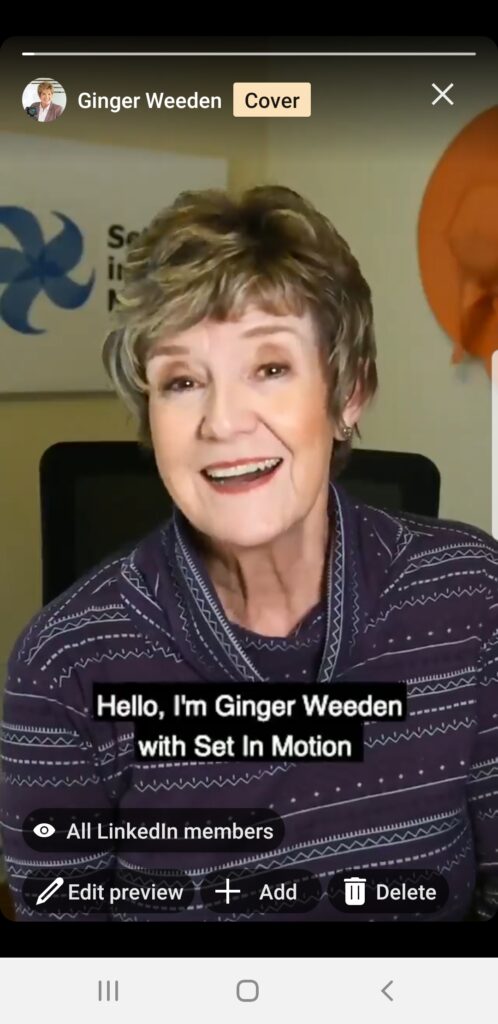
2. Set up your cell phone so it is shooting your face in a vertical format, rather than horizontal. Using a cell phone tripod is best so that the camera is steady.
- You want the top of the phone (where the camera is located) pointing at your hairline and the screen parallel to your face. See my image to the right.
- Set the cell phone/tripod high enough that your nose is in the center of the screen and your face only takes up the middle 1/3 of the screen.
- Repositioning the video once it is uploaded to LinkedIn is not an option.
3. Make sure your face is well-lighted.
4. Open up your LinkedIn app (you’ll need the latest version), click on View Profile.
5. Click on the headshot of the profile
6. Click on Add Cover Story (there will be a short tutorial on how to do the video)
7. The app will probably ask for access to the camera/microphone. Click on Got It and provide the appropriate access so that you can record the video.
8. When the permissions are in place, click the Record button. It will give your a 3-2-1 countdown and then you will be recording.
9. The app will give you an opportunity to make the video visible to All LinkedIn Members or only your 1st Degree Connections. Make the appropriate selection and a right-arrow will appear on the screen in order to add the video to your video profile.
10. You will have an opportunity next to adjust the image of your video so that your face appears in the right spot. Again, a big adjustment is not possible. If you can’t see your face in the circle provided, it’s a sign that you need to back up and re-shoot.
11. Refresh your screen once for the video to take effect and be viewable on your device.
And, why would a video on my LinkedIn profile be beneficial?
I am so glad you asked.
Since this is you in the video (as opposed to a video of your gold fish or newborn child), it is an opportunity for your reader/viewer/potential client to hear your voice and see your face. It makes you a “real person” in their minds and far more approachable.
This is such a simple step to take and one that is relatively risk-free. It’s 30-seconds on your LinkedIn profile, not a Hollywood debut. I think you can risk it.